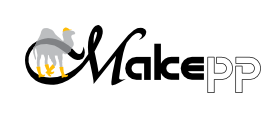Makepp Builtin Commands
Builtin commands in makepp
A: awk, C: &cat, chgrp, &chmod, chown, &cp, cpp, &cut, D: date, E: &echo, &expr, F: false, fmt, G: &grep, H: head, I: &install, L: &ln, M: m4, &mkdir, &mv, P: &perl, &preprocess, &printf, R: &rm, rmdir, S: &sed, &sort, T: tail, &template, &touch, tr, U: &uninstall, &uniq, Y: &yes
There is a special Shell-like possibility to call built-in commands in a rule. The only metacharacters recognized are comment signs, backslashes, single and double quotes. Only one command may be given per line, and I/O redirection is not available (see -i and -o below instead).
These commands start with &, which is the function character in Perl and not a valid first character in Shell. If no builtin command of that name can be found, this is also the syntax for calling an external script within the Perl instance performing the rule. See run.
These commands, as well as your self defined ones and Perl scripts can also be called as a make function, returning the standard output. This requires perl to be built for PerlIO. The newlines are converted to spaces, except when evaluated within a define statement.
FIRST-WORDS ;= $(&cut -d' ' -f0 $(FILES))
When these commands are not indented as rule actions, they get performed while reading the makefile. You can also access these commands stand-alone, e.g. if you need some features not available in the Unix counterpart, via the makeppbuiltin command.
These commands are mostly based on the GNU variant. But many options (like --backup, --interactive or --recursive) don't really make sense in a makefile. So, even though they'd be easy to implement in Perl, they have been left out. Also many Unix commands offer a variety of options that cover fairly complicated cases (e.g. sort field specifications) while still being inherently limited. Allowing access to Perl, which is present anyway, gives much more power here.
Lists of filenames may be empty, making it safe to call these commands with an unchecked list. Options in their short form may be glued together as in -ab instead of -a -b. In the long form arguments may be given either glued on with an = sign or separately. In the short form they may be given either glued on directly or separately.
Standard options
A few options are common to several builtins, though the short form is sometimes hidden by a command's own option (as in &cut -f):
- -A filename
- --args-file=filename
- --arguments-file=filename
Read the file and parse it as possibly quoted whitespace- and/or newline-separated options.
- -f
- --force
Force the creation of the file(s) intended by the parameters, even if a different kind of file or empty directory of that name already exists. This must precede the -o, --output=filename option if it is to have any effect on that.
- -i shellcommand
- --inpipe=shellcommand
Start the Shell command(s) and pipe the output into the builtin. There may optionally be a trailing | character, to indicate this is a pipe. With this option no filenames need to be given. But if you want to perform the builtin on both files and the pipe output, you must use - as a filename for the pipe output. The pipe is emptied, but, unless you also give --infail, the command is not waited for, so it can terminate in parallel. This option is necessary because there is no redirection syntax.
- -I
- --infail
If an --inpipe Shell command fails, that also causes the current builtin to fail. This doesn't currently work on Strawberry and Win ActiveState, because of the halfhearted way they emulate Unix fork/exec. Cygwin gets it right though.
- -o filename
- --output=filename
Write the output to this file, rather than stdout. Filename may have any of these forms:
- filename
- >filename
Simply write to file.
- >>filename
Append to (not necessarily) existing file.
- +<filename
Also open the file for input, allowing inplace editing. With this option variant no input filenames need to be given. But if you want to perform the builtin on more files, you must use - as an input filename for this one. In fact the output gets written to a temporary file which gets moved to filename at the end.
- |shellcommand
Pipe the builtin's output to the Shell command(s).
This option is necessary because there is no redirection syntax.
- -O
- --outfail
If an --output Shell command fails, that also causes the current builtin to fail.
- -r number
- --record-size=number
Locally sets $/ for the current builtin. This splits input into records of length number rather than line by line. If number is zero, each input file as a whole is one record.
- -s string
- --separator=string
Locally sets $/ for the current builtin. This splits input on string rather than line by line.
- -S
- --synclines
Generate #line NO "FILE" and #line NO lines, understood by many C-like languages.
- -v
- --verbose
Document the changes to the file system. This must precede other options if it is to document their effect. If you pass this option to makepp itself, it is as if you had given it for every single builtin command.
Builtin commands
There are two motivations for having builtin commands in makepp. The first is to offer a set of utilities, which, unlike Shell commands, are guaranteed to work the same everywhere, like &echo -n or &mkdir -p, and saving you the hassle of finding the path to &install and figuring out its wildly varying options. In a compilation environment, it's useful to have the --synclines option, which normally only m4 provides, on all filters.
The other is a question of efficiency. In general costly fork/execs should be avoided where reasonably possible. On Unix emulations like Cygwin or BS2000/Posix, this becomes a noticeable win. But, even on Linux, when the makepp test suite was converted from external commands to builtins, there was an overall saving of 3% user CPU usage and 15% system CPU usage. (The tests are of course heavy on primitive actions and hardly call the compiler.)
Consistency is also an issue, though we're not going to reform Unix. Normally commands have various nuances of regular expressions. And many invent sort of languages, each different of course, for doing something (e.g. expr, sed ...), or complex options for specifying fields, delimiters, columns (e.g. cut, sort ...).
Here instead, anything fancy simply gets handled by Perl, giving both consistency across all commands, and far more power than a whole bunch of options. Better yet, any Perlcode these commands run for you, gets run in the package of the Makefile. So, rather than stuff Perl code into the rule action, you can define functions and variables and use them within the commands:
sub my_filter {
# Return true iff $_ is desirable
}
%.out: %.in Makeppfile
&grep &my_filter $(input) -o $(output)If you use Perl functions or variables in your commands, makepp does not recognize this as a dependency. It is generally safer to tell makepp everything, so rules which use Perl elements should depend on the makefile or module providing those elements, as shown in the above example.
On the other hand ignorance may be desirable if you have a program that mixes programmatic and configuration aspects in one file. An example would be a WSDL file containing both a web service interface definition and an IP address. You could preprocess this file with the &template command to patch in the configuration, but not let makepp notice.
- &cat [option ...] filename ...
Concatenates all the files into a single one.
Standard options: -A, --args-file, --arguments-file=filename, -f, --force, -i, --inpipe=shellcommand, -I, --infail, -o, --output=filename, -O, --outfail, -S, --synclines, -v, --verbose
- &chmod [option ...] mode filename ...
Sets mode for all given files. Mode must be an octal string.
Standard options: -A, --args-file, --arguments-file=filename, -v, --verbose
- &cp [option ...] sourcefile destfile
- &cp [option ...] sourcefile
- &cp [option ...] sourcefile ... destdir
Copy sourcefile to destfile, one sourcefile to current directory or multiple sourcefiles to destdir with the same name.
Standard options: -A, --args-file, --arguments-file=filename, -f, --force, -v, --verbose
- -l
- --link
Try to link the files. If that fails, try symbolic link, if that is also requested, else copy.
- -s
- --symbolic
- --symbolic-link
- --symlink
Try to symbolically link the files. If that fails, copy.
See the note under &ln.
- &cut [option ...] filename ...
Print selected parts of lines from each file or selected lines, counting across all files. The output is separated by the delimiter which defaults to TAB for fields and empty string for characters.
Standard options: -A, --args-file, --arguments-file=filename, --force, -i, --inpipe=shellcommand, -I, --infail, -o, --output=filename, -O, --outfail, -r, --record-size=number, --separator=string, -S, --synclines, -v, --verbose
- -c list
- --characters=list
Print all the characters specified by list. List may be any Perl expression returning a list of integers. The integers can be either positive, starting at zero to count from the beginning, or negative to count from the end. Unlike Unix cut, the order you request is respected.
Unlike in Perl's slice operator where a “..” range must be either positive or negative, &cut allows starting with a positive and ending with a negative. But this is only available if your expression consists only of numbers, commas and “..”. E.g. 1..-2 means everything but the first (0) and the last (-1).
The list expression can look at the whole line in $_. Changes to that will be ignored, however, because when this expression is evaluated the line has already been split to Perl's autosplit variable @::F. The numbers you return are in fact indices to that list.
- -d string
- --delimiter=string
Set a new delimiter for input fields and output. Unlike Unix cut, this may have any length.
- -E
- --noescape
Treat \ as normal literals for -p, --printf=format.
- -f list
- --fields=list
Print all the groups specified by list. List is as described under -c, --characters=list. Note that this hides the standard option -f which must be given as --force.
- -l list
- --lines=list
Print all the lines specified by list. List is as described under -c, --characters=list with one major difference: The first line has number 1, there is no line 0. This is definitely inefficient for big files, if you have a mixed positive to negative range in your list, as it reads everything to memory. Otherwise Perl could optimize this, but I don't know if it does.
- -m
- --matching
Print only matching lines, i.e. ones which have enough characters or fields. This implies --only-delimited, which is why you will miss single-field lines with --fields=0.
- -p format
- --printf=format
Apply format (with \escapes) to all fields or characters.
- -s
- --only-delimited
Print only lines containing delimiters.
&cut -c 10-20,-5,25- $(input) &cut -c 'grep $$_ % 3, 0..99' $(input) # 1st 100 columns not multiple of 3 &cut -d: --fields 0,4 --printf='%10s is %s\n' /etc/passwd- &echo [option ...] string ...
- &printf [option ...] format argument ...
- &yes [option ...] string ...
Writes all strings to stdout or the given outfile. Both &echo and &yes add a newline at the end. The strings, or for &printf the format, may contain \ escapes, as they are known from C or modern Unix or Shell echo. They are however as in Perl double-quotes, which means some differences, like that a single trailing \ is not allowed. Perl has a few more interesting escapes, but the ones you might expect to do something different are:
- \cA
Is a control character ^A.
- \u
Upcases the following letter.
- \U
Upcases the rest, or up to the next \E or \L if found.
- \xHH, \x{HHHH}
Is the character value of the given Hex code. Note that numeric codes are not portable to EBCDIC platforms!
Unlike Unix yes, &yes is exactly like &echo, except that it repeats the output for as long as it can, typically until an --output '| command' terminates. And, if &yes has no arguments, it defaults to y.
Standard options: -A, --args-file, --arguments-file=filename, -f, --force, -o, --output=filename, -O, --outfail, -v, --verbose
- -E
- --noescape
Treat \ as normal literals.
- -n
- --nonewline
Do not add a newline after the last string. (Not understood by &printf.)
- &expr [option ...] perlcode ...
Print the scalar value of perlcode, which may be written as one or several arguments. Note that builtin commands are not parsed by the Shell, so *, ( or > are not special. But string quotes are parsed by makepp, so Perl strings must be quoted twice, unless you want to use barewords. If the value is false, this fails. Note that — unlike in Unix expr — Perl's index function starts at 0 (false) and returns -1 (true) for failure.
Standard options: -A, --args-file, --arguments-file=filename, -f, --force, -o, --output=filename, -O, --outfail, -v, --verbose
- -n
- --nonewline
Do not add a newline after the output.
&expr ($(VAR) - 3) * 2 < 1 && -1 || 1 &expr "$(VAR) - 3 * 2 < 1 ? 'joy' : 'sorrow'" -o $(output) -&expr $(VAR) - 3 * 2 -o >>$(output)
- &grep [option ...] perlcode filename ...
- &perl [option ...] perlcode filename ...
- &sed [option ...] perlcode filename ...
All the files get read line by line (unless you gave a --separator option), and perlcode gets evaluated for each line, before it gets printed. &sed is similar to perl -pe, while &grep only outputs those lines for which perlcode returns a true value. &perl is similar to perl -ne, only outputting whatever you explicitly print in the perlcode. The line content is available in $_, which may be modified.
Of these three, only &grep will fail if it outputs nothing. Note that there is no ignore-case option, since you would do that with /regexp/i.
Standard options: -A, --args-file, --arguments-file=filename, -f, --force, -i, --inpipe=shellcommand, -I, --infail, -o, --output=filename, -O, --outfail, -r, --record-size=number, -s, --separator=string, -S, --synclines, --verbose
The option --synclines only makes sence with &perl if you use &Mpp::Cmds::print to output $_. Only &grep has extra options:
- -c
- --count
Suppress normal output; instead print a count of matching lines. With the -v, --invert-match option (see below), count non-matching lines.
- -l
- --list
- --files-with-matches
Output only the name of those files with matches. When this is combined with -v, --invert-match, output the name of files with lines that don't match (a bit absurdly but compatible with Unix -vl). When this is combined with a doubled -vv, output the name of files with no matches.
- -v
- --vice-versa
- --revert-match
- --invert-match
Invert the sense of matching, to select non-matching lines. Note that this hides the standard option -v which must be given as --verbose.
- -w filename
- --waste-file=filename
An optional waste basket for collecting the rejected lines. This is not only for debugging your selection code, but also for splitting your input in two. As with the normal output, you may modify $_ before returning false.
&sed s/foo/bar/ f1 f2 f3 -o outfile # like sed s/foo/bar/ f1 f2 f3 >outfile &sed '$$_ = uc' f1 f2 f3 -o outfile # like tr '[:lower:]' '[:upper:]' f1 f2 f3 &grep '$$. % 3' f1 f2 f3 -o outfile # eliminate every 3rd line &grep -c /match/i f1 f2 f3 # count the lines matching 'match' to STDOUT
Without pushing you to mass generate accessors, here's how you could do it by simply putting a comment of RO or RW between each type and desired variable name, all on one line. The generated getter and optionally setter methods go into the next found public or protected section:
# Create get and maybe set method from "type /* R[OW] */ member;". sub cxx_accessors { $acc ||= ''; # Candidate for 5.10.0 state if( m!^\s*(.+?)\s*/\*\s*R([OW])\s*\*/\s*(.+?)\s*;! ) { $acc .= "#line $.\n"; # Tell C++ where this came from $acc .= "void set\u$3( const $1 &__tmp ) { $3 = __tmp; }" if $2 eq 'W'; $acc .= "const $1 &get\u$3() const { return $3; }\n"; } elsif( /^\s*(?:public|protected)\s*:/ ) { $_ .= $acc; $acc = ''; } } %.cc: %.cc.in # Use &sed for I/O handling &sed --sync-lines &cxx_accessors $(input) -o $(output)
- &install [option ...] sourcefile destfile
- &install [option ...] sourcefile ... destdir
- &install --directory [option ...] directory ...
Move or rename sourcefile to destfile, or multiple sourcefiles to destdir with the same name. This is the preferred way of transferring build results to their final installation locations.
Every file system modification performed by &install gets logged to the end of the file pointed to by the environment variable $INSTALL_LOG, or, if that is not set but we are under a directory with a RootMakeppfile(.mk), to a file of .install_log in that directory, or else to that file in the current directory. You may want to delete the logfile before a series of &install invocations.
Standard options: -A, --args-file, --arguments-file=filename, -v, --verbose
- -c
- --copy
Copy the files rather than moving them. This is preferable, as it doesn't force makepp to rebuild the file next time. But it is not the default, for compatibility with other install programs.
- -d
- --directory
In the third form form of this command create all the given directories and any necessary parent directories.
- -g group
- --group=group
Change the group ownership of the destination files. The group may be given by name or numerically.
- -l
- --link
Try to link the files. If that fails, copy.
- --log=filename
- --logfile=filename
Use filename instead of normal logfile.
- -m mode
- --mode=mode
Sets mode for all destination files or directories. Mode must be an octal string.
- -o owner
- --owner=owner
Change the ownership of the destination files. The owner may be given by name or numerically.
- -r
- --resolve
- --resolve-symbolic
- --resolve-symbolic-link
- --resolve-symlink
- -S
- --symbolic
- --symbolic-link
- --symlink
Creates symbolic links instead of moving. These options are passed to &ln and are described there.
- -s
- --strip
Calls the strip utility, which must be in the $PATH, on the destination files.
- &ln [option ...] sourcefile destfile
- &ln [option ...] sourcefile
- &ln [option ...] sourcefile ... destdir
Link sourcefile to destfile, one sourcefile to current directory or multiple sourcefiles to destdir with the same name.
Standard options: -A, --args-file, --arguments-file=filename, -f, --force, -v, --verbose
- -r
- --resolve
- --resolve-symbolic
- --resolve-symbolic-link
- --resolve-symlink
This is what you always wanted ln -s to do. Create symbolic rather than hard links, not to the strings specified, but really to the given files.
- -s
- --symbolic
- --symbolic-link
- --symlink
Create symbolic rather than hard links.
Note: On various file or operating systems, this operation is not supported. Or it is, e.g. by Cygwin, but not understood by native Windows compilers, if you use one. For a makefile you can't change, to get at least some sort of result, &ln and &cp -l -s can copy the files for you instead (not directories though). To achieve this, you need to export the following variable before calling makepp:
- export MAKEPP_LN_CP=1
&ln --resolve or --symbolic will copy the files instead of creating a symbolic link.
- export MAKEPP_LN_CP=2
&ln will copy the files instead of creating a hard link.
- export MAKEPP_LN_CP=3
All invocations of &ln will copy the files instead of creating either kind of link.
- &mkdir [option ...] directory ...
Create the directories.
Standard options: -A, --args-file, --arguments-file=filename, -f, --force, -v, --verbose
- -m mode
- --mode=mode
Sets mode for all created directories, irrespective of the umask. Mode must be an octal string.
- -p
- --parent
Also create any necessary parent directories. Ignore directory creation failure due to the directory already existing (even if it was created concurrently by another process).
- &mv [option ...] sourcefile destfile
- &mv [option ...] sourcefile
- &mv [option ...] sourcefile ... destdir
Move or rename sourcefile to destfile, one sourcefile to current directory or multiple sourcefiles to destdir with the same name.
Standard options: -A, --args-file, --arguments-file=filename, -f, --force, -v, --verbose
- &preprocess [option ...] variable=definition ... filename ...
This preprocesses the files exactly the same way makepp does for makefiles. This is more powerful than &template but syntactically not suited to files with lots of $-signs, like Makefiles or scripts.
Conditional statements, as well as the statements include/_include (which here neither build the file nor search upwards), perl/makeperl/perl_begin or sub/makesub, or any statements you define within the file, are processed. Empty and comment lines are eliminated.
But, instead of learning build rules, it will output all remaining lines after $(...) expression expansion. To prevent statement from being recognized as such, you can precede them with an empty expression $(). The same applies to lines you want to stay empty or which shall retain a leading comment sign. Likewise, if a trailing backslash is not to join a line with the next, put $() after it.
A normal line gets output as is. A line with $(MAKEEXPRESSIONS) gets expanded and output. ifdef WANTTHIS # does not get output whether defined or not might not get output endif include some files _include some files that might not exist # or -include $()include empty expression prevents keyword from being recognized. # Comment lines and empty lines get swallowed. $()# Unless they get masked with an empty expression. $() Empty expression prevents \$() backslash continuation from being recognized.
might give:
A normal line gets output as is. A line with whatever gets expanded and output. lots of slurped in content here... include empty expression prevents keyword from being recognized. # Unless they get masked with an empty expression. Empty expression prevents \ backslash continuation from being recognized.Note: Due to a limitation with the way builtins read from a file, other such builtins, e.g. $(&cat myfile), can't alas be nested in &preprocess. If you run this as a body of a rule, due to the way Unix forks, a copy of the scheduler is available, so you could call $(&prebuild myfile) – this can be dangerous, because the main scheduler won't know and might try the same thing in parallel, possibly leading to a clobbered file.
Standard options: -A, --args-file, --arguments-file=filename, -f, --force, -o, --output=filename, -O, --outfail, -S, --synclines, -v, --verbose
- -a
- --assignment
Also treat assignments within the files as makepp would. Alas such lines can't be masked with an empty $(), because it is legal to construct variable names with expressions. This additionally recognizes the statements define, export/unexport and override (these can be masked with $()).
- -h \\%hash
- --hashref=\\%hash
This allows preallocation of the variable values, including long ones not easily passed in a command. The passed expression may be any Perl code that returns a hash reference. This is merged with any other variables passed to the command, including from another --hashref option.
- &rm [option ...] filename ...
Delete files if you have directory write permission. This is what Unix rm -f would delete, since it has a special protection for interactive use not needed in a Makefile.
Standard options: -A, --args-file, --arguments-file=filename, -v, --verbose
- -f
- --force
This prevents complaining about inexistent files. That is a side effect this option has in Unix, and the only one that makes sense here.
- -m
- --metainfo
In addition to the given files, this also deletes the meta information makepp stores about them in the .makepp directory. Thus makepp forgets all it ever knew about the given files. If the .makepp directory becomes empty after this, it too is deleted.
This will also delete given directories, but only if they are empty. To facilitate this, it will delete directories last, in the order of descending depth. So you can use ** expressions to delete whole hierarchies. Here's an example to be found in many top level make files. Note that there is a makeppclean utility that can do this more efficiently.
$(phony cleanold): &rm -fm $(only-stale **/*) $(phony clean): cleanold &rm -f $(wildcard **/*.[ao]) $(phony distclean): clean &rm -fm $(only-targets **/*)- &sort [option ...] filename ...
Sorts all files together in lexicographic order. This is inefficient for rather big files, because it happens completely in memory. It will fail if the combined size of all files exceeds the memory you are entitled to.
Standard options: -A, --args-file, --arguments-file=filename, -f, --force, -i, --inpipe=shellcommand, -I, --infail, -o, --output=filename, -O, --outfail, --record-size=number, -s, --separator=string, -v, --verbose
- -c perlcode
- --compare=perlcode
perlcode represents a Perl sort block, with the two sorting candidates in $a and $b.
- -n
- --numeric
- --numeric-sort
This sorts sorts numerically on the beginnings of records. Leading whitespace is skipped. You can use --transform and --detransform if the numbers are not at the beginning.
- -r
- --reverse
Output the results in the reverse order. Note that this hides the standard option -r which must be given as --record-size.
- -t perlcode
- --transform=perlcode
- -d perlcode
- --detransform=perlcode
If you have a complex code, sorting gets more and more expensive in proportion to the number of records n, because the code gets called O(n log(n)) times. To avoid that, you can allow Perl to concentrate on sorting, by first modifying the strings, such that complicated search criteria extraction happens once per record, and modifying them back, once they are sorted.
If these options are given, the --transform perlcode gets mapped to the records in $_ one after another, and can modify them. After sorting, the --detransform perlcode gets mapped to the modified records in $_ one after another, and can modify them back. You will usually use neither or both of these options, unless you want to output modified lines.
Turning the strings into a structure of extracted sort criteria, which your --compare perlcode can pick up is known as the Schwartzian Transform (ST). Packing everything into the string itself, so that no --compare perlcode is needed, allowing the whole sorting to happen without performing expensive Perl code, is known as the Guttmann-Rosler Transform (GRT). You can find tips by searching for those names on the web.
# Expensively sort numerical expressions by value ($$ protects $ from makepp expansion) &sort --compare 'eval( $$a ) <=> eval( $$b )' $(input) -o >>$(output) # ST for case insensitive sorting &sort -t '[lc, $$_]' -c '$$a->[0] cmp $$b->[0]' -d '$$_->[1]' $(input) -o >>$(output) # GRT using modification functions defined elsewhere in the Makeppfile &sort -t &transform -d &detransform $(input) -o >>$(output)
- -u
- --uniq
- --unique
After sorting, eliminate duplicates. These are either identical lines, or if the --compare option is given, ones which that perlcode reports as equivalent.
- &template [option ...] macro=definition ... filename ...
This is a macro preprocessor, not quite as powerful as the C preprocessor or m4. See &preprocess for a more powerful alternative. It was inspired by automake's macro replacement in Makefile.am and Makefile.in. But it goes beyond that. Any normal text goes through unchanged. Special constructs are by default delimited with @. They must fit on one line unless you pass one of -r, --record-size or --separator.
- @# comment @
Note that despite borrowing from script # line end comment syntax, this one is an inline comment.
- @MACRO@
This construct is replaced by the value of the MACRO. Macro names must start with a letter or underscore, followed by any number of letters, underscores, minuses or dots. Unlike in makepp names, underscore and minus are not equivalent.
- @MACRO(arg1,arg2...)@
Like the first one, but parametrized. The args replace $1 through $9 or ${number} in the value. Or, if the value is a Perl function, they are passed as normal parameters. The result then replaces the whole construct. One level of macro nesting is possible in that the args in parenthesis may contain plain @MACRO@ invocations, as in @f(@x@)@, where @x@ gets expanded before being replaced into the body of f.
- @include(filename)@
This is the only predefined macro. It is replaced by the &template-processed content of the named file. Like all macros this can occur in the middle of a line. Alas, because of that, -S, --synclines ignores the file inclusion, making everything seem to come from the including file.
- @MACRO=definition@
- @MACRO?=definition@
This defines a macro within the file. This is replaced by nothing. The second form only takes effect if the macro was not defined, presumably on the command line.
- @MACRO { Perlcode }@
This also defines a macro, the body of which is a Perl sub. The arguments, if there are any, get passed in as @_.
- @{ Perlcode }@
This runs the Perlcode immediately and gets replaced by the return value.
So far we have only seen one syntax for embedding special things. There is another multiline syntax, and both allow a variation to suppress a newline. These are the builtin syntaxes (which can be configured by options below). Here SPECIAL stands for any of the constructs shown above:
- @SPECIAL@
- @SPECIAL@\
This can appear multiply anywhere on a line. The variant immediately followed by \ only works at the end of the line. It also replaces the following line break.
- @@SPECIAL@@ normal text @@
- @@SPECIAL@@ normal text @@\
This is like the previous one. However the normal text, which also gets replaced, can span multiple lines. You can put the special parts on comment lines around source code that is only needed in an uninstalled script, to be eliminated or replaced during the installation process:
# @@# the next 2 lines will disappear @@ echo You are running the uninstalled version of this script # @@ # @@REPLAMCENT@@ echo Something else will be here # @@
A meaningless example showing the various possibilities:
@m1=some definition@\ @m2=foo $1 bar@\ @middle_of_arg=iddl@\ @m1@ @m2(m@middle_of_arg@e)@ @@m2(many lines)@@ ... @@ plain text 1 + 2 = @{ 1 + 2 }@becomes
some definition foo middle bar foo many lines bar plain text 1 + 2 = 3
Standard options: -A, --args-file, --arguments-file=filename, -f, --force, -i, --inpipe=shellcommand, -I, --infail, -o, --output=filename, -O, --outfail, -r, --record-size=number, --separator=string, -S, --synclines, -v, --verbose
- -d
- --defined
Replace only instances of macros which are actually defined. Without this option the undefined ones will all be replaced by nothing.
- -h \\%hash
- --hashref=\\%hash
This allows preallocation of the macro values, including long ones not easily passed in a command. The passed expression may be any Perl code that returns a hash reference. This is merged with any other macros passed to the command, including from another --hashref option. A hash value may also be a code reference, in that case the function gets called, as with @macro { Perlcode }@ definitions.
- -s /prefix/suffix/
- --simple=/prefix/suffix/
Use prefix and suffix before and after SPECIAL respectively instead of @. The first character is the separator and need not be a slash. These values are Perl regexps. You must not introduce grouping like (...), but (?:...) is ok.
- -m /prefix/suffix/afterprefix/[aftersuffix/]
- --multiline=/prefix/suffix/afterprefix/[aftersuffix/]
This redefines the alternate multiple line syntax. Use prefix, suffix and afterprefix before and after SPECIAL and at the end of the normal text respectively instead of @@. If aftersuffix is also given, the macro name must get repeated before it. The first character is the separator and need not be a slash. E.g. XML-ish, to which you must add --defined if you want to preserve other tags, not defined by you:
--defined --simple=|<|/>| --multiline=|<|>|</|>|
Or, better, use processing instructions <?...?>, intended for such a purpose:
--defined --simple='_<\?_\?>_'
Or, if you want to combine this with &entity; syntax for the simple macro replacements (preserving numeric entities ☺ which are not comments):
--defined --simple='_&(?!#)_;_' --multiline='_<\?_(?=\?>)_\?>_'
This last one is a trick to obtain an alternate simple syntax: suffix looks forward to match the same as afterprefix, making normal text be empty. I.e. this has the same effect as the simple regexps in the previous example.
- &touch [option ...] filename ...
Updates the modification and access timestamps of each file to now. If the file doesn't exist, it gets created.
Standard options: -A, --args-file, --arguments-file=filename, -v, --verbose
- &uninstall [option ...] [filename ...]
Uninstall files previously installed by &install. The filenames are logfiles written by &install. If none are given, nor an --inpipe option, reads the default logfile of &install.
Standard options: -A, --args-file, --arguments-file=filename, -i, --inpipe=shellcommand, -I, --infail, -v, --verbose
- &uniq [option ...] filename ...
Discard all but one of successive equal lines.
Standard options: -A, --args-file, --arguments-file=filename, -f, --force, -i, --inpipe=shellcommand, -I, --infail, -o, --output=filename, -O, --outfail, -r, --record-size=number, -s, --separator=string, -S, --synclines, -v, --verbose
- -c perlcode
- --compare=perlcode
This Perlcode gets the previous and current lines in $a and $b and shall return true if it considers the two lines equal.
&uniq --compare='lc( $$a ) eq lc $$b' $(inputs) -o $(output)
Emulatable commands
Various things are not built in, but can be achieved with other commands:
- awk
Use &sed.
- chgrp
- chown
These commands are mostly not portable! They will either quietly do nothing or fail, depending on the system. Generally only root may perform these operations, which is why they are only available through the &install command.
- cpp
Use &preprocess or &template.
- date
Either of these partially does the same thing:
&expr localtime &expr gmtime
- false
Use &expr with no argument or 0.
- head
- tail
You can achieve the same result with &grep or &cut --lines:
&grep 1..10 file # first ten lines &grep 10..eof file # all lines from tenth onwards &cut --lines -10..-1 file # last ten lines
Note that 1..10 in &grep is Perl's line number flip-flop operator, which annoyingly starts at 1. Don't start at 0, or the flip-flop will never become true.
- fmt
This is mentioned here since Perl provides a related functionality. However I had problems using the format declaration in a makefile. What does work is the underlying formline function. E.g. to transform a csv file consisting of names and prices to a tabular format:
sub csv2txt { formline "\@<<<<<<<<<<<<<<< ^###########.##\n", split ','; $_ = $^A; $^A = ''; } %.txt: %.csv &sed &csv2txt $(input) -o $(output)- m4
Use &preprocess or &template.
- rmdir
Use &rm.
- tr
Use &sed.
Daniel Pfeiffer
Last modified: 2017-08-17